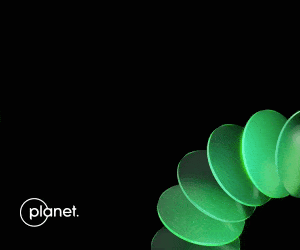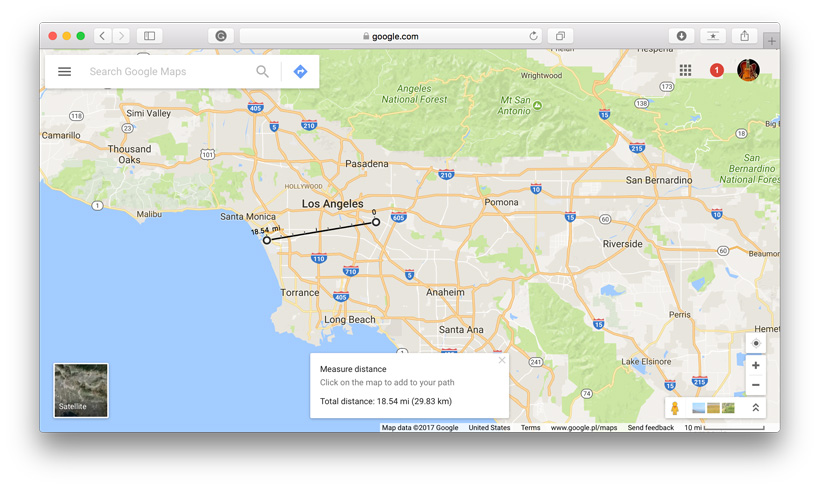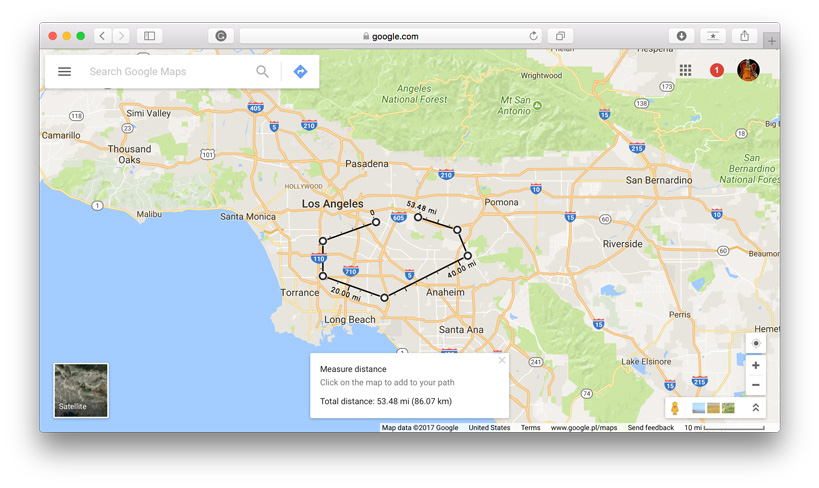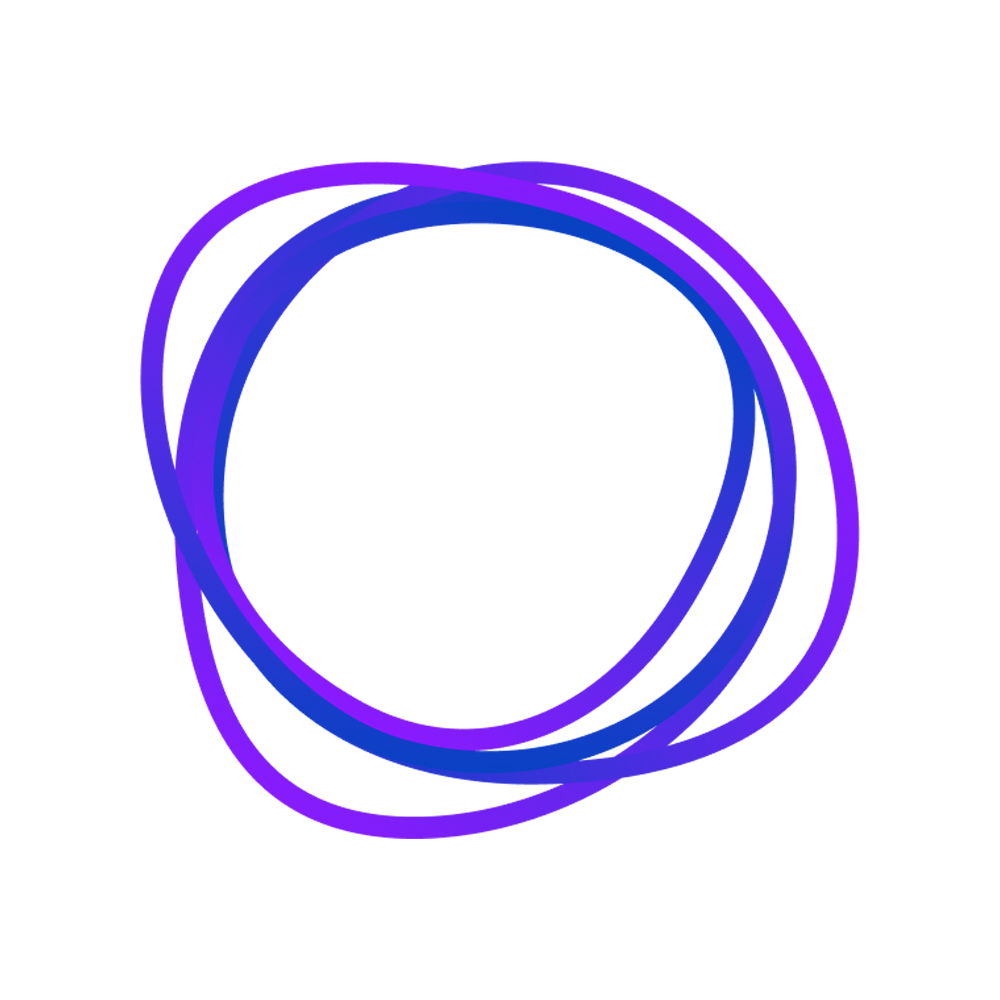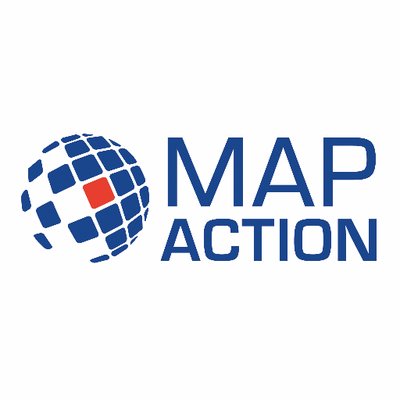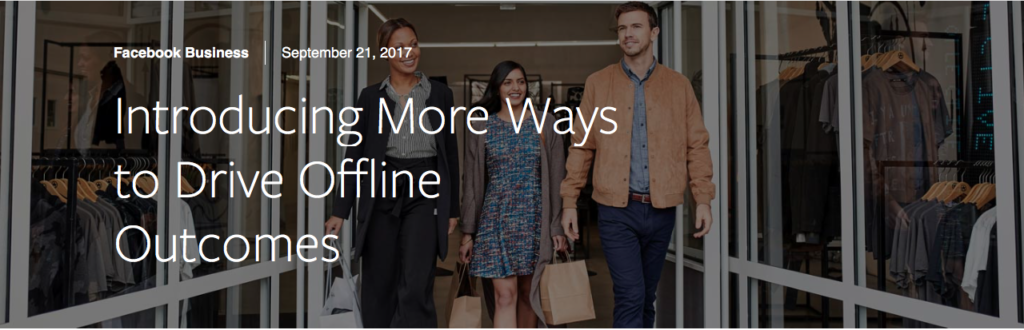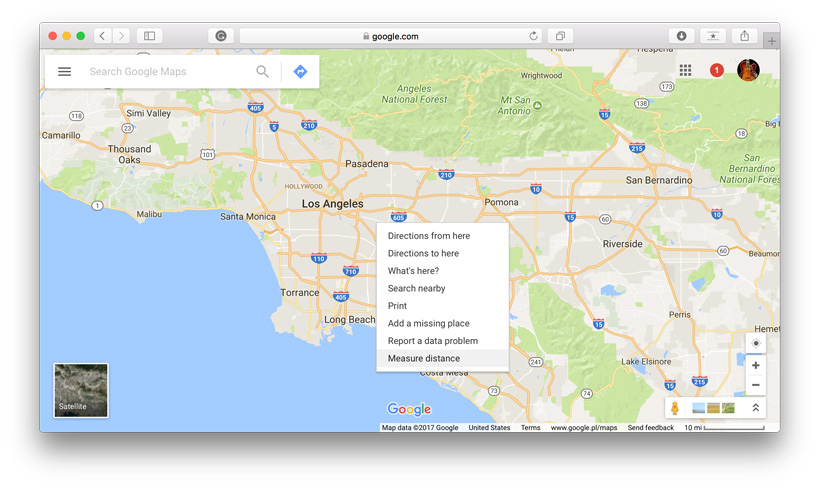
How to measure distance in Google Maps?
Google Maps is a hell of a tool. Over the years Google created the best web mapping environment one could imagine. It’s not made for geospatial analysis, but some features can make your life easier. One of such tools will let you measure a distance between two or more points, not a driving distance but a straight line between any locations. Here is how to do it:
1. Go to your starting point on the map, right-click and choose Measure distance.
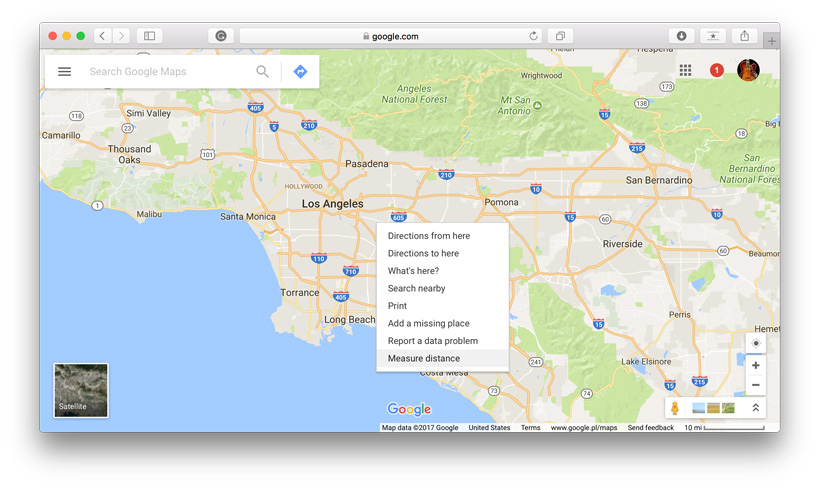 2. Click anywhere on the map to create a path you want to measure. At the bottom, you’ll find the total in miles (mi) and kilometers (km).
2. Click anywhere on the map to create a path you want to measure. At the bottom, you’ll find the total in miles (mi) and kilometers (km).
3. You can edit the path by dragging the points.
4. Add other points by clicking anywhere on the map. You’ll get the total distance of the path.
It’s that easy and it works also on iOS and Android.